|
1. 安装部署 1. 1 部署前准备 把WebLogic的bin包放在/home目录上.
1. 1.1 创建weblogic用户组 groupadd weblogic useradd -g weblogic weblogic passwd weblogic(修改weblogic密码)
1. 1.2 创建/var/web/jsp/bea目录,修改目录所有者权限 mkdir /var/web/jsp/bea chown –Rf weblogic:weblogic /var/web/jsp/bea
1. 1.3 用weblogic用户登陆系统,修改配置文件 vi ~/.bash_profile 增加export LANG=en_US.iso885915
1. 2 安装WebLogic 8.1 赋予.bin可执行权限:chmod a+x platform814_linux32.bin 执行./platform814_linux32.bin -mode=console 进入控制台安装的欢迎界面,键入[Next]继续 此时出现授权许可协议,读完后键入[Yes]继续 提示选择一个BEA主目录: 输入:/var/web/jsp/bea 确认BEA主目录, 键入[1]继续 选择安装类型, 键入[1]继续 选择安装路径,默认,输入[next]继续。 确认安装路径。键入[1]继续 安装完毕。 注:(两个补丁文件见补丁包的说明)
1. 3 创建服务 使用WebLogic用户登录系统: [weblogic@jcms bin]$ cd /var/web/jsp/bea/weblogic81/common/bin [weblogic@jcms bin]$ ./config.sh Unable to instantiate GUI, defaulting to console mode. 进入设置: <-------- BEA WebLogic Configuration Wizard --------------> Create or Extend a Configuration: --------------------------------- Choose between creating and extending a configuration. Based on your selection, the Configuration Wizard guides you through the steps to generate a new or extend an existing configuration. ->1)|Create a new WebLogic configuration | Start here to create a WebLogic configuration in your projects directory. 2) |Extend an existing WebLogic configuration | Start here to extend an existing WebLogic configuration. Use this option to add applications and services, including Database | access (JDBC) and Messaging (JMS). This option also enables you to extend functionality by enabling WebLogic Workshop. Enter index number to select OR [Exit][Next]> 1 <-------------------------------- BEA WebLogic Configuration Wizard -----------------------> Select a Domain Template: ------------------------- Please select a template from the list or select another directory of templates. *[/home/weblogic/bea/weblogic81/common/templates/domains] 1)|Basic WebLogic Platform Domain 8.1.3.0 | BEA Systems, Inc. | Create a basic WebLogic Platform domain, without installing sample applications. Domains created from this template will support the |WebLogic Server, WebLogic Workshop, WebLogic Integration and WebLogic Portal runtime functionality, including support for J2EE |applications, Web applications, Web Services, custom controls, business processes and portals. Use domains created from this template |for development of WebLogic Platform applications. 2)|Basic WebLogic Portal Domain 8.1.3.0 | BEA Systems, Inc. | Create a basic WebLogic Portal domain, without installing sample applications. Domains created from this template will support the |WebLogic Server, WebLogic Workshop and WebLogic Portal runtime functionality, including support for J2EE applications, Web applications, |Web Services, custom controls and portals. Use domains created from this template for development of WebLogic Portal applications. 3) |Basic WebLogic Integration Domain 8.1.3.0 | BEA Systems, Inc. | Create a basic WebLogic Integration domain, without installing sample applications. Domains created from this template will support |the WebLogic Server, WebLogic Workshop and WebLogic Integration runtime functionality, including support for J2EE applications, Web |applications, Web Services, custom controls and business processes. Use domains created from this template for development of WebLogic |Integration applications. 4)|Basic WebLogic Workshop Domain 8.1.3.0 | BEA Systems, Inc. Enter index number to select OR [Down][Exit][Previous][Next]> down <---------------------- BEA WebLogic Configuration Wizard ----------------------------> Select a Domain Template: ------------------------- Please select a template from the list or select another directory of templates. | Create a basic WebLogic Workshop domain, without installing sample applications. Domains created from this template will support the |WebLogic Server and WebLogic Workshop runtime functionality, including support for J2EE applications, Web applications, Web Services and |custom controls. Use domains created from this template for development of WebLogic Workshop applications. ->5)|Basic WebLogic Server Domain 8.1.3.0 | BEA Systems, Inc. | Create a basic WebLogic Server domain without installing sample applications. 6)|WebLogic Server Examples Domain 8.1.3.0 | BEA Systems, Inc. | Create the WebLogic Server Examples domain in a directory outside of the installed kit. The Examples domain contains a collection of |examples to show best practices for coding individual J2EE APIs. 7)|Avitek Medical Records Sample Domain 8.1.3.0 | BEA Systems, Inc. | Create the Avitek Medical Records domain in a directory outside of the installed kit. The Avitek Medical Records is a WebLogic Server |sample application suite that concisely demonstrates all aspects of the J2EE platform. 8)|Select another directory location Enter index number to select OR [Up][Exit][Previous][Next]>5 <--------------------- BEA WebLogic Configuration Wizard ---------------------> Select a Domain Template: ------------------------- Please select a template from the list or select another directory of templates. *The selected template is the same as the one you are working on. Do you *want to reload the template ? ->1)|Yes 2)|No Enter index number to select OR [Exit][Next]> 1 <------------------------- BEA WebLogic Configuration Wizard -------------------------> Choose Configuration Option: ------------------------- *Do you want to run the wizard in express mode? ->1)|Yes 2)|No Enter index number to select OR [Exit][Previous][Next]> 1 <------------------------- BEA WebLogic Configuration Wizard -------------------------> Configure Administrative Username and Password: -------------------- Create a user automatically assigned to the Administrative Role. This user is the default administrator used to start development mode servers. | Name | Value | _|_________________________|_________________________________| 1)| *User name: | weblogic | 2)| *User password: | | 3)| *Confirm user password: | | 4)| Description: | The default administration user | Select Option: 1) - Modify "User name" 2) - Modify "User password" 3 )- Modify "Confirm user password" 4) - Modify "Description" Enter option number to select OR [Exit][Previous][Next]> 2 <------------------------- BEA WebLogic Configuration Wizard -------------------------> Configure Administrative Username and Password: -------------------- Create a user automatically assigned to the Administrative Role. This user is the default administrator used to start development mode servers. "*User password:" = [] Input new *User password: OR [Exit][Reset][Accept]> [输入八位密码] <------------------------- BEA WebLogic Configuration Wizard -------------------------> Configure Administrative Username and Password: -------------------- Create a user automatically assigned to the Administrative Role. This user is the default administrator used to start development mode servers. | Name | Value | _|_________________________|_________________________________| 1)| *User name: | weblogic | 2)| *User password: | ****** | 3)| *Confirm user password: | | 4)| Description: | The default administration user | Select Option: 1) - Modify "User name" 2) - Modify "User password" 3) - Modify "Confirm user password" 4) - Modify "Description" 5) - Discard Changes Enter option number to select OR [Exit][Previous][Next]> 3 <------------------------- BEA WebLogic Configuration Wizard -------------------------> Configure Administrative Username and Password: -------------------- Create a user automatically assigned to the Administrative Role. This user is the default administrator used to start development mode servers. "*Confirm user password:" = [] Input new *Confirm user password: OR [Exit][Reset][Accept]> [确认八位密码] ///口令必须与上面的一样 <------------------------- BEA WebLogic Configuration Wizard -------------------------> Configure Administrative Username and Password: -------------------- Create a user automatically assigned to the Administrative Role. This user is the default administrator used to start development mode servers. | Name | Value | _|_________________________|_________________________________| 1)| *User name: | weblogic | 2)| *User password: | ******** | 3)| *Confirm user password: | ******** | 4)| Description: | The default administration user | Select Option: 1) - Modify "User name" 2) - Modify "User password" 3) - Modify "Confirm user password" 4) - Modify "Description" 5) - Discard Changes Enter option number to select OR [Exit][Previous][Next]> next <------------------------- BEA WebLogic Configuration Wizard -------------------------> Domain Mode Configuration: -------------------------- Enable Development or Production Mode for this domain. ->1)|Development Mode 2)|Production Mode Enter index number to select OR [Exit][Previous][Next]> 2 <------------------------- BEA WebLogic Configuration Wizard -------------------------> Java SDK Selection: ------------------- ->1)|JRockit SDK 1.4.2_04-8130 @ /home/weblogic/bea/jrockit81sp3_142_04 2)|Sun SDK 1.4.2_04 @ /home/weblogic/bea/jdk142_04 3)|Other Java SDK Enter index number to select OR [Exit][Previous][Next]> 1 <------------------------- BEA WebLogic Configuration Wizard -------------------------> Select the target domain directory for this configuration: ---- "Target Location" = [/home/weblogic/bea/user_projects/domains] Input new Target Location OR [Exit][Previous][Next]> [直接回车] <------------------------- BEA WebLogic Configuration Wizard -------------------------> Edit Domain Information: ------------------------ | Name | Value | _|________|__________| 1)| *Name: | mydomain | Enter value for "Name" OR [Exit][Previous][Next]> [输入名称或者直接回车] <------------------------- BEA WebLogic Configuration Wizard -------------------------> Creating Domain... 0% 25% 50% 75% 100% [------------|------------|------------|------------] [***************************************************] **** Domain Created Successfully! **** 完成服务的建立!
1. 4 部署应用 1. 4.1 启动和关闭 1) 如何启动WebLogic [weblogic@jcms bin]$ cd /var/web/jsp/bea/user_projects/domains/mydomain [weblogic@jcms bin]$ ./startWebLogic.sh (需要输入用户名密码) 2) 如何关闭WebLogic [weblogic@jcms bin]$ ./stopWebLogic.sh 1. 4.2 设置自动启动WebLogic 1)无需输入用户名密码启动关闭weblogic。 以weblogic账户在mydomain目录下,新建boot.properties文件,输入: password=12345678 username=weblogic 把启动weblogic的用户名密码写进入。 2)修改starWeblogic.sh和stopWeblogic脚本 ①startWeblogic.sh /usr/bin/nohup ${JAVA_HOME}……………… weblogic.Server > /var/web/weblogic.log 2>&1 注意:红色部分为添加的命令。意为将启动脚本放到后台执行,并输出日志。 ②stopWeblogic.sh #!/bin/sh ………………脚本内容………(删除这段脚本,用于身份验证,删除后就无需输入用户名密码) # set server name 3)将weblogic的启动关闭作为linux系统服务。 以root账户在/etc/init.d下新建weblogic文件,内容如下: #!/bin/sh # chkconfig: 345 20 80 # description: Weblogic auto start-stop script. DOMAIN_HOME=/var/web/jsp/user_projects/domains/mydomain WLS_OWNER=weblogic case "$1" in 'start') su - ${WLS_OWNER} -c "cd ${DOMAIN_HOME}; ./startWebLogic.sh" ;; 'stop') su - ${WLS_OWNER} -c "cd ${DOMAIN_HOME}; ./stopWebLogic.sh" ;; Esac 其中DOMAIN_HOME是你创建的用户域的路径。文件配置好后,就可以利用linux的服务来启动和关闭weblogic了。 #service weblogic start 4) 随系统自动启动和关闭weblogic 以root用户执行如下命令: ln -s /etc/init.d/weblogic /etc/rc.d/rc1.d/K80weblogic ln -s /etc/init.d/weblogic /etc/rc.d/rc2.d/S20weblogic ln -s /etc/init.d/weblogic /etc/rc.d/rc3.d/S20weblogic ln -s /etc/init.d/weblogic /etc/rc.d/rc4.d/S20weblogic ln -s /etc/init.d/weblogic /etc/rc.d/rc5.d/S20weblogic ln -s /etc/init.d/weblogic /etc/rc.d/rc6.d/K80weblogic 另外,其实我们也可以通过运行setup命令,在system services里面设置weblogic服务是否自动启动。
1. 5 常见问题FAQ A:weblogic无法启动,错误信息<error>包含如下, <Error> <EmbeddedLDAP> <000000> <Error opening the Transaction Log: ./myserver/ldap/ldapfiles/EmbeddedLDAP.tran: Permission denied> Q:LDAP启动失败,导致的问题可能是用root账户启动了weblogic。检查mydomain目录下myserver/ldap/ldapfiles下的文件权限,是否是weblogic用户组,如果还是无法启动,请删除.tran文件。 A:weblogic无法启动,错误信息<error>包含如下, <Error> <Deployer> <BEA-149204> <The deployment framework was unable to register with the Data Replication Service. <Error> <Deployer> <BEA-149601> <The deployment framework was unable to resume accepting requests.> Q:问题是管理域无法与用户域通信。查看linux系统主机名,查看/etc/hosts文件,看是否有如下一行主机记录,如果没有,请将这一行记录加入到/etc/hosts文件中。 127. 0.0.1 localhost.localdomain localhost 没有这一行记录,就会导致启动失败,一般在安装系统时,设置了主机名、有两块网卡,在设置主机名时,上面的记录就没有了。 |




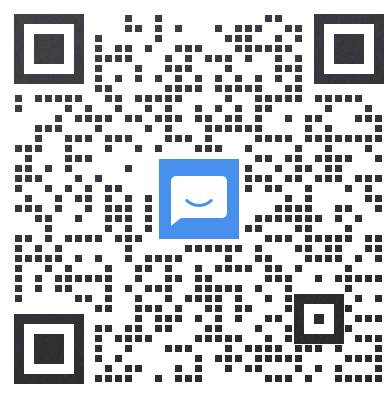 微信扫码联系
微信扫码联系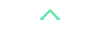
 TEL:
TEL: QQ:
QQ:
 微信:
微信:

 京公网安备 11011402013056号
京公网安备 11011402013056号
所有评论仅代表网友意见